下载地址https://github.com/djylb/nps/releases
linux版本
NPS服务端linux_amd64_server.tar.gz
NPC客户端linux_amd64_client.tar.gz
windows版本
NPS服务端windows_amd64_server.tar.gz
NPC客户端windows_amd64_client.tar.gz服务端安装
Linux
# 安装(默认配置路径:/etc/nps/;二进制文件路径:/usr/bin/)
./nps install
nps start|stop|restart|uninstall
# 更新
nps stop
nps-update update
nps start
==================================================================================================================
个人专用安装方法:
下载好nps服务端,下载地址http://pan.sooyisi.com/d/189pan/MsX%E4%BA%A4%E6%B5%81%E5%AD%A6%E4%B9%A0/NPS_NPC%E5%86%85%E7%BD%91%E7%A9%BF%E9%80%8F/linux_amd64_server.zip
===============在服务器建好nps文件夹,进入文件夹, 上传到文件夹中 解压后 进入conf/nps.conf修改 ===================
# HTTP/HTTPS 代理设置:端口为 0 时不启动代理服务 我们把http_proxy_port和https_proxy_port设置为0
http_proxy_ip=0.0.0.0
http_proxy_port=0
https_proxy_port=0
# 管理后台登录用户名和密码 改成你的后台登录的账号密码 和是否登录要输入验证码
web_username=admin
web_password=123
# 开启管理面板验证码校验
open_captcha=true
# 公共密钥
public_vkey=随便输入(例:xxxxxxxxxxxxxxxxxxxxxxxxxxxxxxxxx)
============修改完后 在nps解压文件的根目录点击终端 输入下面代码进行安装 代码如下===============
#tar xzvf nps.tar.gz
./nps install
nps start #启动
ps -ef|grep nps # 查看进程
nps --version # 查看版本
===================================
访问http://xxx.xxx.xxx:8081Windows
Windows 7 用户请使用 old 结尾版本 windows_amd64_server_old.tar.gz(需要手动更新)
.\nps.exe install
.\nps.exe start|stop|restart|uninstall
# 更新
.\nps.exe stop
.\nps-update.exe update
.\nps.exe start
客户端安装
Linux
./npc install
/usr/bin/npc install -server=xxx:123,yyy:456 -vkey=xxx,yyy -type=tls -log=off
npc start|stop|restart|uninstall
# 更新
npc stop
/usr/bin/npc-update update
npc start
Linux傻瓜式安装
修改下面配置服务端接口xxx.xxx.xxx:8024
修改下面配置客户端vkey : 后台创建客户端后获取的唯一验证密钥
在终端运行下面代码 傻瓜式安装客户端
sudo -i
wget http://pan.sooyisi.com/d/189pan/MsX%E4%BA%A4%E6%B5%81%E5%AD%A6%E4%B9%A0/NPS_NPC%E5%86%85%E7%BD%91%E7%A9%BF%E9%80%8F/linux_amd64_client.tar.gz
tar -zxvf npc.tar.gz
./npc install -server=内网穿透网站域名或IP(不用加http):8024 -vkey=客户端KEY(唯一验证密钥) -type=tcp -log_level=0 -debug=false
npc start #启动
#npc stop #启动
安装好后在服务端会看到客户端上线Windows
Windows 7 用户请使用 old 结尾版本windows_amd64_client_old.tar.gz(需要手动更新)
.\npc.exe install -server="xxx:123,yyy:456" -vkey="xxx,yyy" -type="tls,tcp" -log="off"
.\npc.exe start|stop|restart|uninstall
# 更新
.\npc.exe stop
.\npc-update.exe update
.\npc.exe start
提示: 客户端支持同时连接多个服务器,示例:
npc -server=xxx:123,yyy:456,zzz:789 -vkey=key1,key2,key3 -type=tcp,tls
这里 xxx:123 使用 tcp, yyy:456 和 zzz:789 使用tls
© 版权声明
文章版权归作者所有,未经允许请勿转载。
THE END
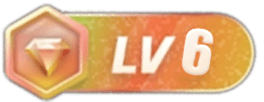

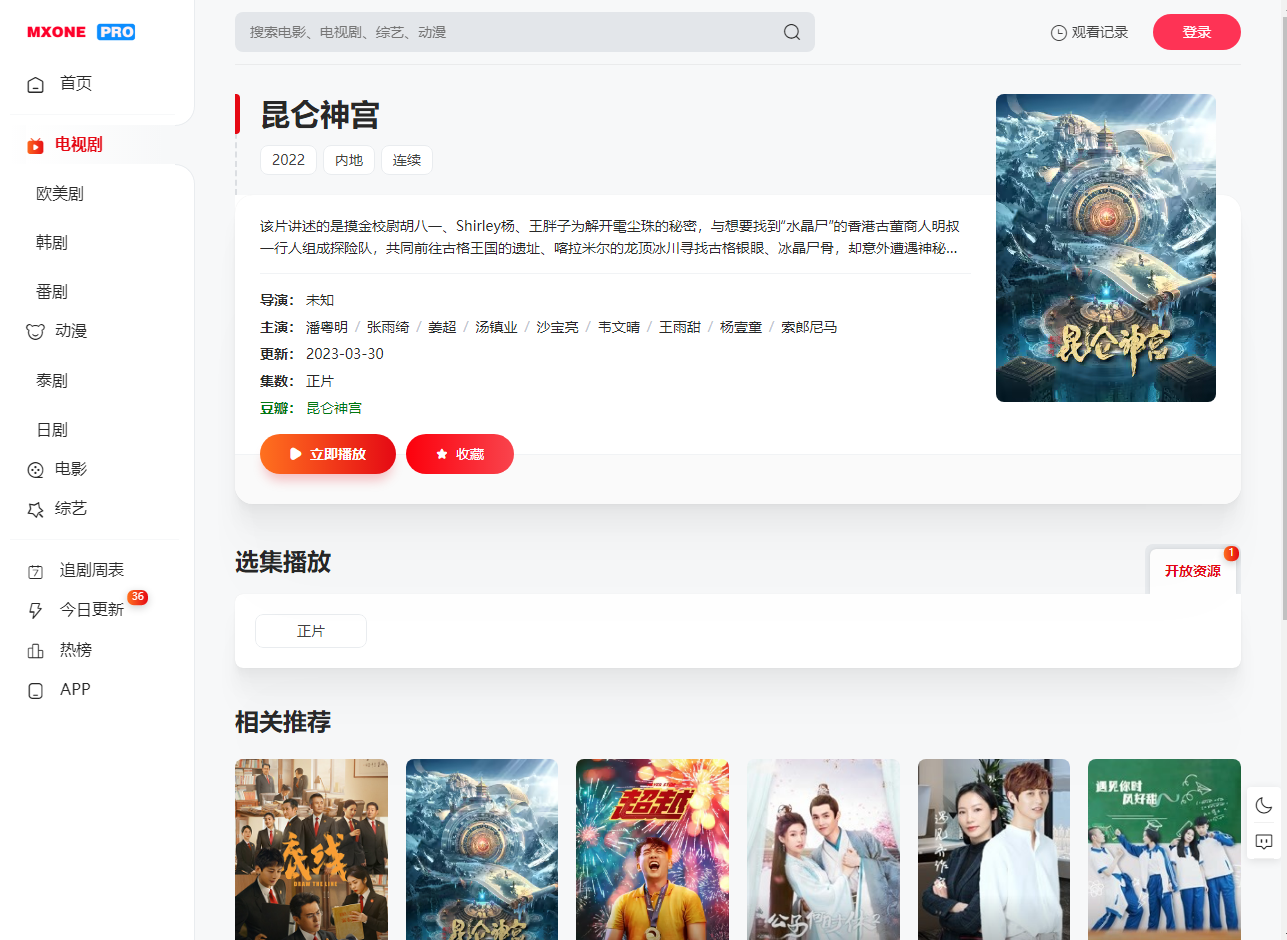








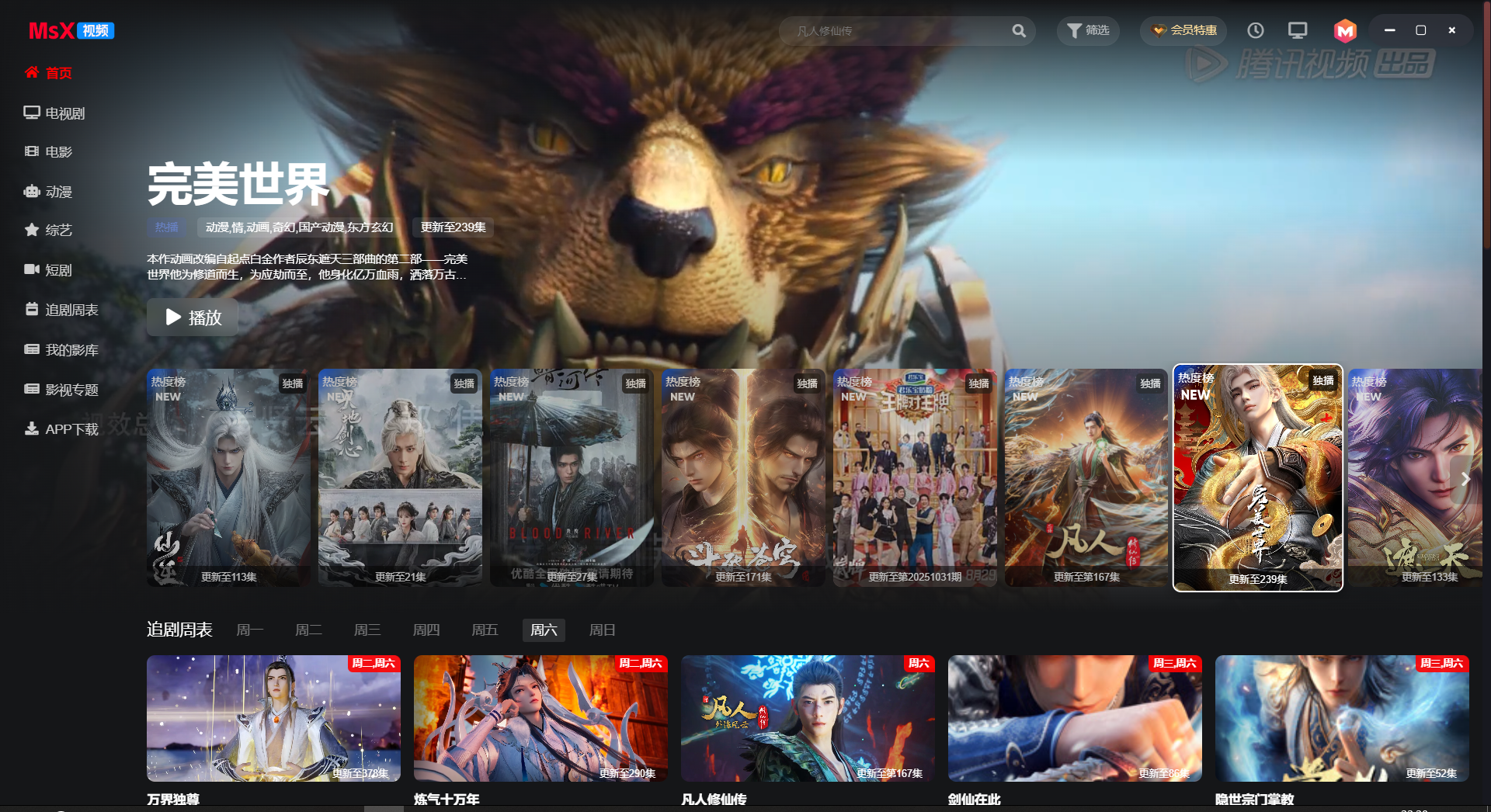








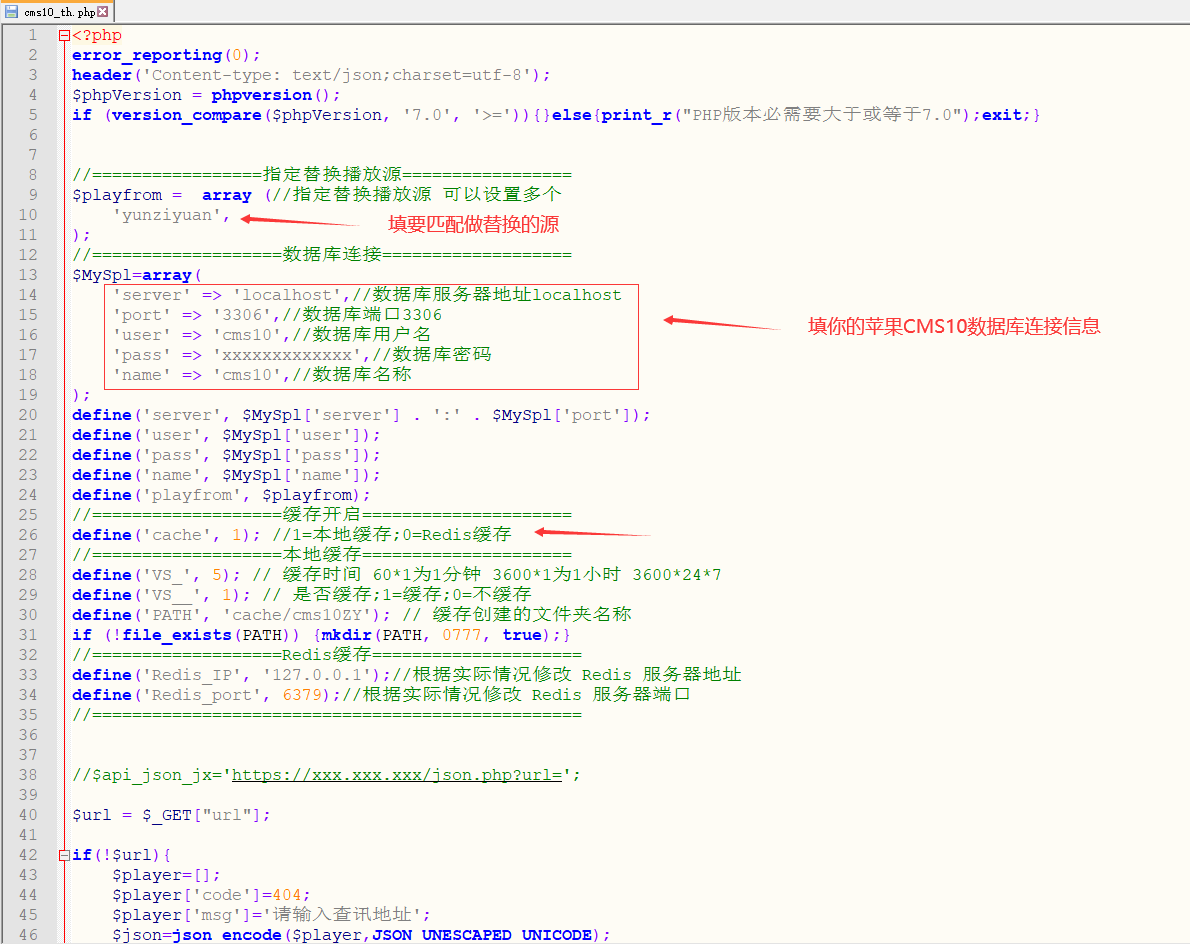

请登录后发表评论
注册
社交帐号登录